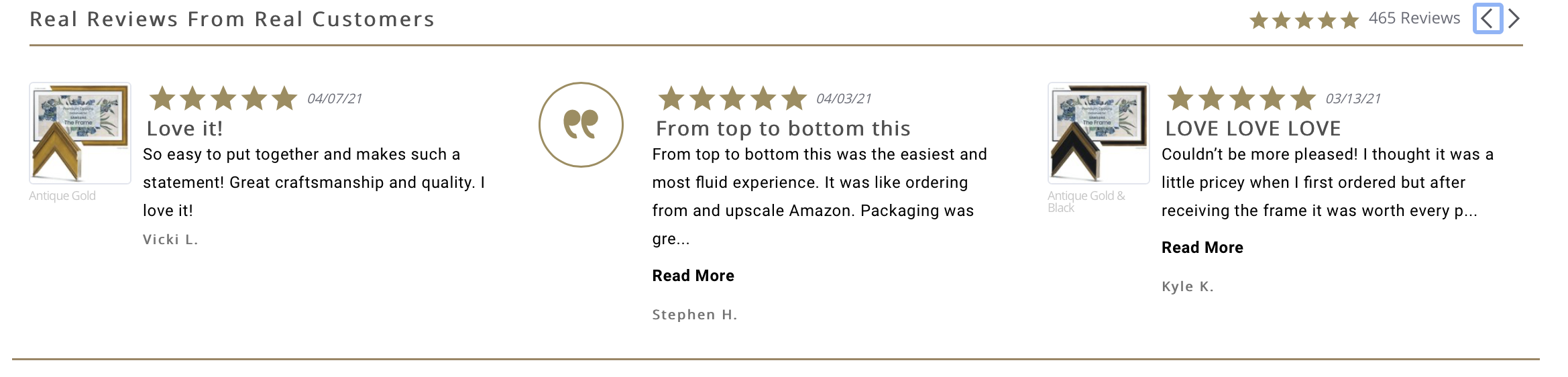SRS-2 | Smart Room Sensor for Samsung Frame TVs
With the completely redesigned SRS-2, we add support for the motion and light detection sensor on the Samsung Frame TV.

Attention-
We have a new smartphone app that can be used to control the SRS-2 device.
The app is designed to make updating the SRS-2, connecting it to the TV, and adjusting the settings much easier.
Android- https://play.google.com/store/apps/details?id=com.framemytv&pcampaignid=web_share
IOS- https://apps.apple.com/us/app/deco-tv-frames/id6747960167
SRS-2 App Setup and Guide:
I. SRS-2 Overview
II.TV Setting Adjustments
III. SRS-2 Settings
IV. Device Features
V. Smartphone App Setup
SRS-2 Overview
The Smart Room Sensor (SRS-2) is a nifty little device that works seamlessly with Samsung The Frame TVs. Its main purpose is to mimic the motion and light sensors found in all model years of Samsung The Frame TVs. This is achieved by directly connecting it to the One Connect Box.
Feature Highlights:
- Connects to the TV wirelessly via WIFI connection.
- Motion Detector - When in Art Mode the SRS-2 senses motion in the room to wake the TV from standby when motion is detected.
- Light Detector- When in art mode, the SRS-2 can sense light changes in the room to turn the artwork off when dark and bring the artwork back when the room brightens.
- Smartphone application for controlling settings, updates, and TV connection.
Compatibility
No need to worry about compatibility or making any modifications to your Samsung The Frame TV. The SRS-2 unit is designed to work seamlessly with all model years and screen sizes of The Frame TVs. And the best part? You don't even have to remove the frame from the TV to install it! Thanks to its WIFI connection to the Frame TV, installation is a breeze.
TV Setting Adjustments

Step 1: Launch the ART MODE screen by pressing the HOME button on the remote and navigate to ART MODE on the left navigation menu. (On older model years the menu and icon is across the bottom of the screen to the left)
Step 2: Scroll to the very bottom of the page and under “Art Mode Options” change SLEEP AFTER to OFF.
How the Samsung Frame TV’s Native Settings Operate
Night Mode
A setting within the TV’s Art Mode that will turn the TV off after one minute if there is a substantial decrease in the rooms ambient brightness (ie: when the lights are turned off). In some instances, adding a frame onto the tv can add enough shadow to fool the TV into thinking the lights are out and nobody is in the room. Night mode is often confused with the motion sensor on the TV, but actually has nothing to do with motion detection.
Sleep After
A setting within the TV’s Art Mode that watches for motion in the room to determine if the room is occupied. If no motion in the room is detected for a set period of time (2 min, 5 min, 30 min, 1 hr, etc) the TV will turn off until motion is detected, at which time Art Mode will turn back on.
Remote Control Communication / IR Sensor
The Samsung remote that comes with the TV uses a hybrid communication method of both Bluetooth and IR (infrared that requires direct line of sight) to send remote commands to the TV. Since Bluetooth uses radio frequencies, adding a frame to the TV would not interfere. If you are using other IR only functions or a third party IR based remote, then the frame would block this IR sensor on the bottom of the TV.
NOTE- The SRS-2 will not currently allow third party IR signals to control the TV. If you are planning on solely using a third party IR based remote to control your Frame TV with a Deco Frame installed, you will need to add an IR repeater such as our IR-3 to enable IR control.
How the SRS-2 Integrates with the TVs Settings & Sensors

Night Mode via SRS-2
The SRS-2 unit has an ambient light sensor to detect both from the front and the top of the device and sends commands to the TV to replace the light sensor that’s built into the TV and detect that light from another location in the room rather than behind the frame.
DO NOT enable Night Mode on the TV or you’ll find that the SRS-2 WILL NOT work as designed.
Sleep After via SRS-2
The SRS-2 is equipped with a mini radar/motion sensor tower that can detect motion in the room to turn the TV after a default of 60 seconds and back on when motion is detected. Since the TV has this feature disabled by default, we also have this featured disabled by default in the SRS-2. Click here for info on how to access the web interface to enable Sleep After on the SRS-2.
DO NOT try to specify the time delay in the TV’s settings or the SRS-2 WILL NOT work. Sleep After must be set to OFF.
NOTE: If the artwork is not shutting off automatically, it is likely due to the Art Effect setting being disabled. The Art Effect is a new setting that Samsung added in 2024 and must be enabled for the SRS-2 to control the Art Settings. You can find this setting next to Sleep Options in the Art Settings menu.
Device Features

The SRS-2 is designed to be a simple plug & play device that packs many features as described above. These basic features can be verified through some of the colored lights on top of the device.
- Power – When the device has power, the power LED will be solid white.
- Motion Detection – The vertical radar bar contains an omni directional motion sensor to detect motion within approximately 20’ and will send an on command to the TV to wake up from sleep mode. This will only occur when the Sleep After setting in the SRS-2 module has been enabled. Click here for info on how to access this setting.
- System – This is a multi-colored LED that can be used to indicate when a firmware update is occurring or some other admin task. See colors reference table below.
Color Indicators
NOTE: The colors table below was a feature added with firmware version v1.48 and beyond. For the latest firmware version click here.
| System LED Color | Meaning |
| Steady Blinking Blue | SRS-2 is initializing after power on. |
| Purple | Night Mode, waiting for room to brighten |
| Yellow | Sleep After, Waiting for motion |
| Cyan (light blue) | Powered off manually (remote, power switch, etc.), will not turn back on by itself |
Deco Frame App Setup
Once you have the app downloaded and the SRS-2 plugged into a power source, you can open the app on your smartphone to begin the setup.
Before beginning, make sure to go into your settings to check and make sure "IP Remote" is enabled.
If you go to settings> connections> network> expert settings, you should find your "IP Remote" setting.
If that setting is disabled, we have found the TV is unable to produce the pop up alert on screen to allow the app and SRS-2 to connect.
Let me know if you are able to find that setting and if that helps with the connection.
Step 1: Enable Notifications & Submit Your Email
- When prompted, Allow notifications and accept any other pop-ups.
- Enter your email address and press “Submit”.


Step 2: Allow Network Access & Download Firmware
- A pop-up will appear asking for permission to search for devices on your local network. Tap “Allow”.
- Then press “Download Firmware”
- Once the download is complete, you’ll see a confirmation screen. Press “Search Devices” to continue.

Step 3: Add Your SRS Device
- The app will begin scanning your network for devices.
- Note: If this is your first time using the app, it won’t find any devices yet. The device list should be empty.
- Press “Add New SRS Device” to start the update process.

Step 4: Connect to the DECO Wi-Fi Network
- Your phone will automatically try to connect to the DECO Wi-Fi network broadcasted by the SRS-2.
- Wait about 30 seconds for a pop-up asking to join the network. Tap “Join”.
- After a few seconds, a Captive Wi-Fi screen will appear showing the current firmware settings.
- Tap “Cancel” in the top right corner, then select “Use Without Internet”.
Tip: If the pop-up to join the DECO Wi-Fi doesn’t appear:
- Tap the back arrow in the top left corner.
- Then press “Add New SRS Device” again to retry.

Step 5: Updating Your Device
- The device will now begin the firmware update process. This typically takes about one minute.
- Once the firmware is downloaded, the SRS will automatically restart.
- You’ll see a screen labeled “Device Restarting” — this may take another minute.
- After the restart, a pop-up will appear asking you to rejoin the network. Tap “Join” to complete the update.
-On the next screen, press “Continue” to proceed.

- If the SSID shown is not the correct Wi-Fi network that both your phone and TV are using, replace it with the correct name exactly as it appears in your device’s Wi-Fi settings.
- Below the SSID field, enter your Wi-Fi password carefully. Double-check for accuracy to avoid connection issues.
- Select “Connect DECO” to continue. Your SRS device will now be added to your local network.
- Once connected, a confirmation screen will appear. Press “Continue” to move on to the TV configuration settings.
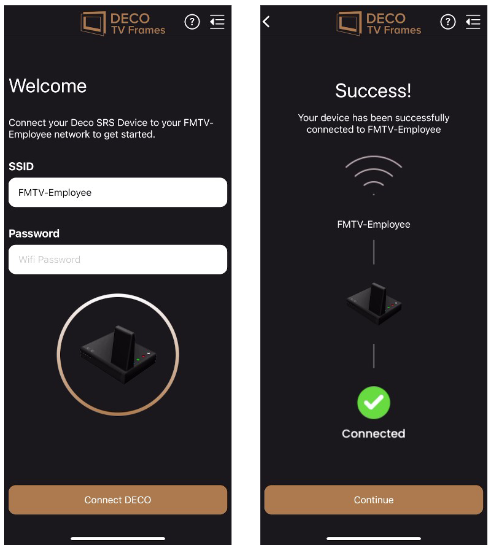
- The app will then display a list of TVs currently connected to your network.
- Find and select the correct TV from the list. There will be a pop-up on your TV requesting permission. Confirm the connection using your TV remote.
NOTE- if the TV has trouble connecting, check your TVs advanced network settings to make sure "IP Remote" is enabled.
- If you have multiple TVs or are unsure which one to select, you can find your TV’s IP address by going to its Network Settings and checking the “Network Status”.
- Need help locating your TV’s IP address? Refer to the Appendix at the
end of this guide for detailed instructions.

- Night Mode
- Night Mode allows the SRS-2 to automatically turn off your TV
when the ambient light in the room drops to a low level.
- The Dark Threshold setting controls how sensitive Night Mode is to changes in light:
- A threshold of 1 means Night Mode will activate only when the room is completely dark.
- A threshold of 5 means Night Mode will activate even when the room is moderately dim.
- Sleep After
- The Sleep After setting controls the Motion Detection feature of the SRS-2.
- When enabled, the TV will automatically go to sleep after a set delay time if no motion is detected in the room.
- Once motion is detected again, the Art Mode display will resume automatically.
- The delay time determines how long the system waits before putting the TV to sleep after detecting no movement.
- IR Sensor Enabled
- The IR Sensor setting should be on when using a third-party
infrared remote (IR) to control the TV, such as from a cable or
satellite provider.
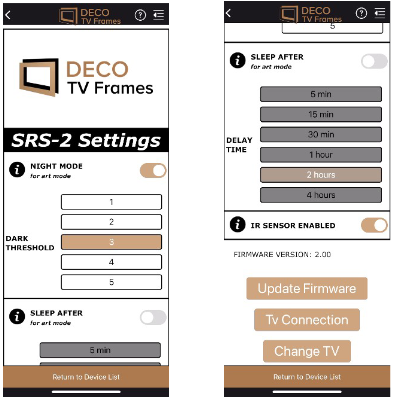
- Once you've finished adjusting your settings, press “Return to Device List” at the bottom of the screen.
- You’ll now see a list of all SRS devices connected to your network. The device you just updated should appear here.
- If you have multiple SRS devices, you can rename each one by tapping the paper & pencil icon next to the device name. After entering the new name, tap “Update” to save it.
- To add another SRS device, press “Add New SRS Device” and follow the same setup steps.
- If your device doesn’t appear in the list, tap “Refresh Devices” to continue scanning for available SRS units.
- To reconfigure TV settings for a specific SRS device, select it from the list and follow the prompts to reconnect it to your TV.

Note: If you are unsure of your TV’s IP address in the WiFi selection menu,
navigate to the network settings and check the ‘network status’ to see it
displayed.
Tutorials on Samsung The Frame
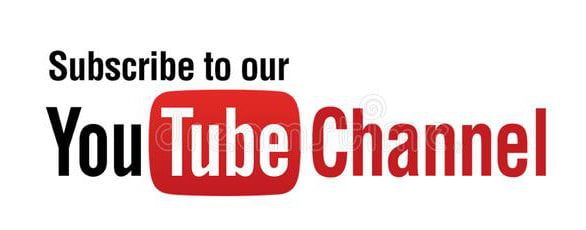 We regularly publish new videos about Samsung The Frame TVs to answer many FAQs to help you get the most of your TV. Be sure to subscribe to our channel to learn more.
We regularly publish new videos about Samsung The Frame TVs to answer many FAQs to help you get the most of your TV. Be sure to subscribe to our channel to learn more.

Shown above is the Contemporary Gold Deco TV Frame. See all 16 available styles here.
Looking to Purchase a Samsung Frame TV?
S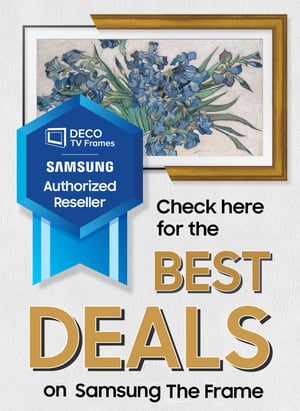 hop small with small businesses and get the best deals on Samsung Frame TVs. Not sure if we're the best deal? Compare us to the prices on Amazon and get the best deal.
hop small with small businesses and get the best deals on Samsung Frame TVs. Not sure if we're the best deal? Compare us to the prices on Amazon and get the best deal.