Troubleshooting your Samsung Smart Remote with a Deco TV Frame
The Samsung Smart remote works flawlessly with a Deco TV frame installed on your TV. Here's what to do if that's not the case with yours.
NEW FRAME INSTALL INSTRUCTIONS JUST RELEASED !!!
 Based on customer feedback, we have expanded our printed instructions that will soon be shipping in all new frame boxes. If your instructions in the box you received are only a few loose pages and not in a booklet format, then definitely checkout all the great information here.
Based on customer feedback, we have expanded our printed instructions that will soon be shipping in all new frame boxes. If your instructions in the box you received are only a few loose pages and not in a booklet format, then definitely checkout all the great information here.
The Basics:
Let's start with the basics: The Samsung Smart Remote is not just one, but actually two remotes in one! It's like having a dynamic duo in your hands. The primary purpose of this remote is to be used as a Bluetooth remote, which means it needs to be paired with your TV. Don't worry, this pairing process happens automatically when you set up your TV for the first time. However, if the remote ever becomes unpaired, it will switch gears and start communicating via infrared (IR) signals, just like those old standard remotes we used to have. This ensures that you can still control your TV even if the Bluetooth connection is lost. Keep in mind that the remote can only be in one mode at a time, either Bluetooth or IR. Let me break down the differences for you:
| Bluetooth | IR |
| Uses radio frequency, which can pass through solid objects | Uses pulses of infrared light, and needs an unobstructed line of sight to a receiver. |
| Transmits in all directions | Must be aimed directly at the TV |
| High bandwidth, allows for complex communication and even voice commands |
Low bandwidth, only simple codes for each button push |
| 2-way communication between the TV and remote | 1-way communication only from the remote to the TV |
Now, here's the thing you need to know - the remote absolutely needs to be in Bluetooth mode if you want it to function flawlessly with a Deco TV Frame. Why? Well, because the frame cleverly hides the IR receiver that's situated on the TV's bottom bezel.
📌 In Bluetooth mode, the remote cleverly bypasses the sensor on the bottom of the TV. Instead, the receiving antenna is actually tucked away behind the screen of the TV.
So how do I know which mode I'm using?
If you've got yourself a Deco TV Frame and your remote is stuck in IR mode, you'll notice that it'll only work if you're practically hugging the TV. But no worries, there's a simple way to confirm. Just take a peek at the red status light on the remote:
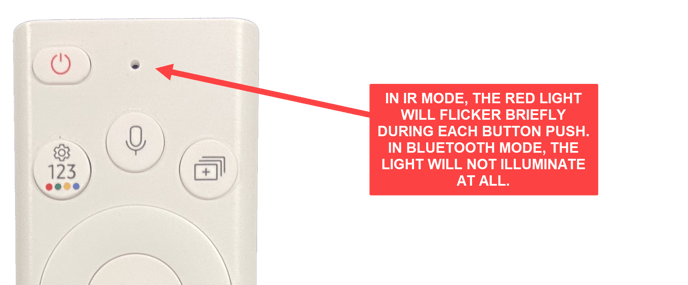
In those sunny situations, spotting the red light on the remote can be a bit of a challenge. So, you might need to give it a little shade with your hand to get a better view.
If you don't have a Deco TV Frame on your TV, you can also determine the mode by checking the red power light on the TV itself.
 Oh, and if the light isn't shining and the TV isn't responding, it's probably because the remote's battery is dead. So, before you move forward, make sure the remote has a good charge. If you discover that the remote is in IR mode, then you can skip ahead to the section on pairing the remote.
Oh, and if the light isn't shining and the TV isn't responding, it's probably because the remote's battery is dead. So, before you move forward, make sure the remote has a good charge. If you discover that the remote is in IR mode, then you can skip ahead to the section on pairing the remote.
⚠️ If the red light continues to flash for a few seconds after pressing a button, don't panic! This doesn't mean that the remote is in IR mode. For this unique situation, refer to the section on factory reset below.
I'm using Bluetooth, but it's still not working (Soft Reset)
If you find that your remote is in Bluetooth mode but your TV is being a bit sluggish or not responding at all, no need to worry! It might just need a little reset. This nifty trick will give the software running on the remote a fresh start, without affecting its pairing with the TV.
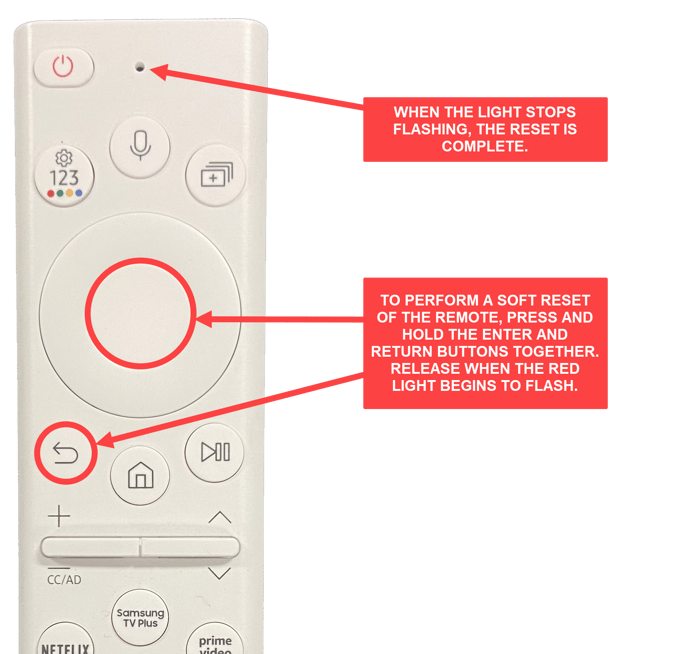
It looks like my remote is using IR (Re-pairing)
If you happen to discover that your remote is in IR mode, or if the soft reset mentioned above didn't quite do the trick, don't fret! It simply means that your remote has lost its Bluetooth connection with the TV and needs to be re-paired. Luckily, this can easily be done with a simple button sequence on the remote.
However, before you can begin the pairing process, it's important to ensure that there's a clear line of sight from the remote to the sensor on the bottom of the TV. If you have a Deco frame on your TV, you'll need to remove it or at least unlatch it at the bottom and move it away from the TV to ensure a direct line of sight to the IR sensor.
Once the sensor is uncovered, you're ready to start the pairing process. Make sure to keep the remote within just a few feet of the TV while doing this.
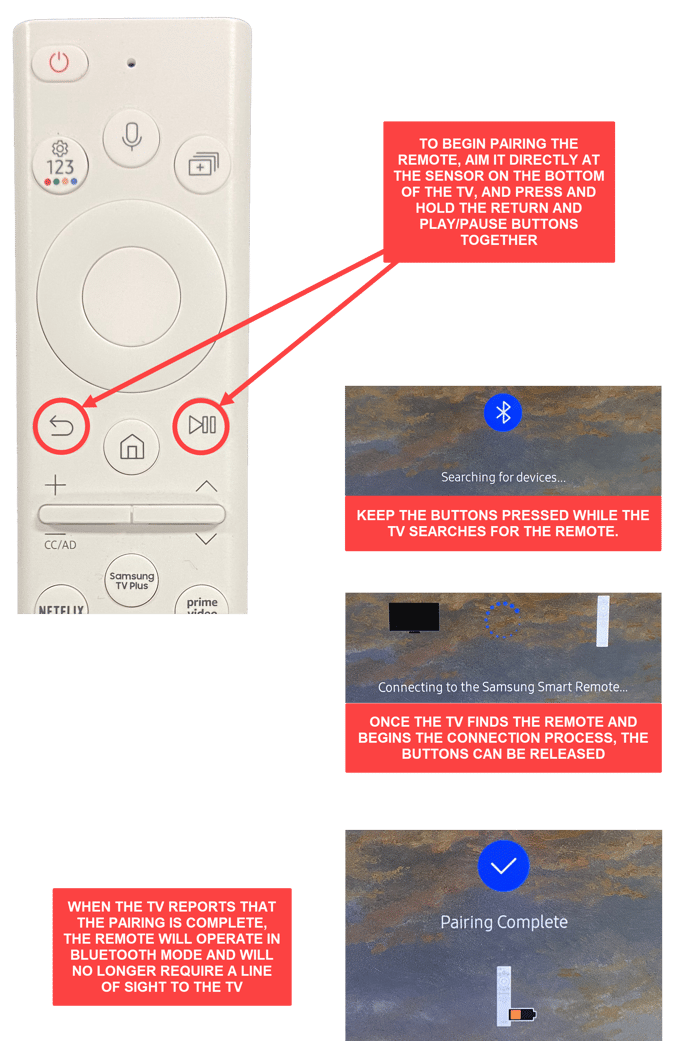
If the remote refuses to pair and you encounter an error message like "No Device Found" or "Another Remote is Already Paired," don't give up just yet! It may take a few attempts before a successful pairing is achieved. You might want to try moving a little closer to the TV or consider charging the remote's battery if it's running low. Keep at it, and you'll get there!
📌 After pairing, if you want to test the result, simply use the remote with your hand covering the front of it to block any possible IR signal. If it works, then you are ready to put your Deco frame back on the TV and enjoy.
I'm Still Having Trouble (Factory Reset)
If, despite all attempts, the remote still refuses to pair or is simply unresponsive, there is an option to reset it to its factory conditions. This will erase all Bluetooth pairing data from the remote. However, before proceeding with the reset, we highly recommend power cycling the TV. To do this, simply unplug the One Connect box from the wall, wait for approximately 20 seconds, and then plug it back in. This power cycle can often resolve any connectivity issues and improve the pairing process.
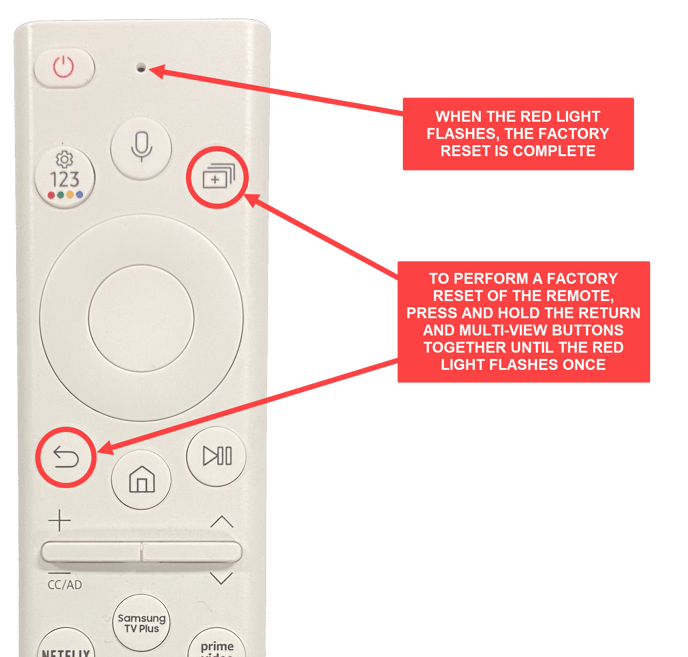
Now that the remote is back to its original factory settings, it's raring to go and will automatically try to pair with a TV as soon as you press any button. You don't need to do anything else to start the pairing process, it works just like we described earlier, so make sure there's a clear line of sight to the sensor to get things going. With the remote starting fresh, it should easily and quickly pair with the TV.
Need Additional Assistance?
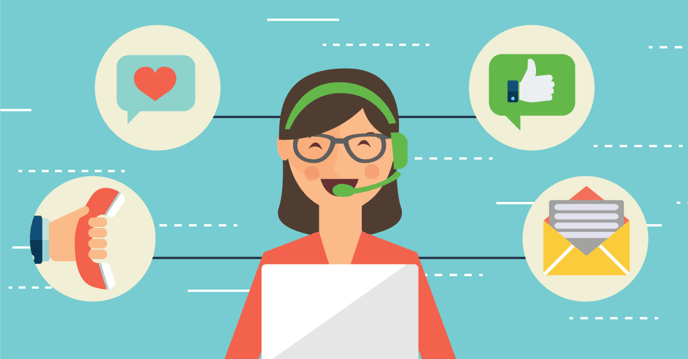 If you have any questions or concerns about your Deco TV Frame, feel free to reach out to our amazing Customer Service team. Just make sure to have your order number ready when you contact us, so we can quickly access the necessary information about your frame and give you top-notch assistance.
If you have any questions or concerns about your Deco TV Frame, feel free to reach out to our amazing Customer Service team. Just make sure to have your order number ready when you contact us, so we can quickly access the necessary information about your frame and give you top-notch assistance.
Looking to Purchase a Samsung Frame TV?
S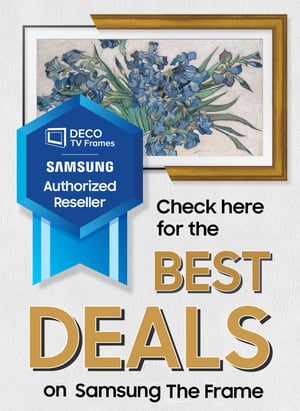 hop small with small businesses and get the best deals on Samsung Frame TVs. Not sure if we're the best deal? Compare us to the prices on Amazon and get the best deal.
hop small with small businesses and get the best deals on Samsung Frame TVs. Not sure if we're the best deal? Compare us to the prices on Amazon and get the best deal.
See Our Prices on Samsung The Frame
x