SRS-2 Customer Guide
Full guide with videos on SRS-2 installation and troubleshooting
Good News On the Horizon [APRIL 13, 2025]
We have been collaborating closely with Samsung's engineering team to resolve an issue that emerged late last year due to a software update for their TVs. This update caused the EX-Link port to enter a sleep mode after a certain period, which has hindered the SRS-2's ability to wake the TV. We understand how frustrating this has been for many users.
We are currently testing a new firmware update that we expect to released this summer. This update will not only fix the current issue, but will also introduce several other widely requested integration features. We genuinely appreciate your feedback and thank you for your patience as we work alongside Samsung to coordinate this release. Once the update is available, the SRS-2 firmware will also have the capability to auto-update via your WiFi network, marking a significant advancement! We will send out an email notification to all SRS-2 owners as soon as the update is ready for download.

SRS-2 Installation
Installation Video-
Prior to installing the SRS-2, you need to make sure Night Mode and Sleep After are disabled within the TV’s Art Settings. The Motion Sensor can be left on “high.”
1- The SRS-2 plugs into the back of the One Connect Box via an included Ex-Link Cable.
2- Then, the SRS-2 has to be plugged into its own power source via the clear microfiber power cable that is included with the SRS-2 as well.
Note- the power USB cannot be plugged into the One Connect Box as a power source as the SRS-2 would then lose power whenever the One Connect Box shuts off.
3- Once the SRS-2 is plugged into an active power source, it will begin initializing and will then begin operating with its preset settings.
Once these steps are completed, you can then begin customizing the settings to fit your needs.
Accessing the SRS-2 Settings
The SRS-2 has a companion webpage for manually adjusting some settings. This app is accessed over WIFI by joining a local network for the device. This webpage controls-
-Night Mode
-Sleep After
-IR
-Dynamic Brightness
To access the app from either mobile and/or desktop devices:
- Go to your WIFI Network settings (NOT your Bluetooth devices list) and connect to the network SSID DECO-FRAMES-xxxxxx . Default password is 1234567890
- NOTE: Prior to firmware v1.79, released on October 17, 2023, the password is only 9 digits, 123456789
- Once connected to the DECO-FRAMES network a browser screen will automatically launch with the mobile app and settings.
NOTE: This device is not designed to join your home WIFI network and is only access locally through the private DECO-FRAMES-xxxxxx network.
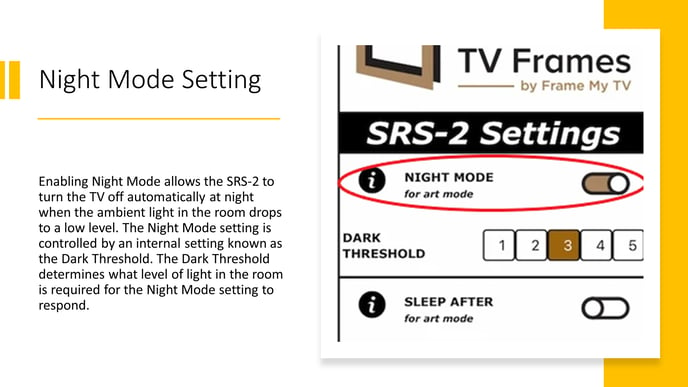
Testing the Night Mode Setting
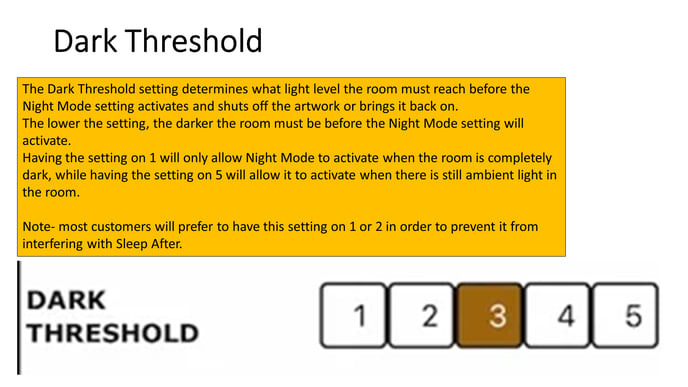

Testing Sleep After (Motion Detection)
IR Sensor
Brightness Optimization