Loading USB Art onto Samsung Frame TV
Using a USB external storage device, you can easily load art onto any Samsung Frame TV by plugging the drive directly into the One Connect Box.
Step 1
 Load digital art for Samsung The Frame TV onto a USB Drive. You can order a collection of 500 pieces of art specially formatted for Samsung The Frame TV's. Visit this page at Deco TV Frames
Load digital art for Samsung The Frame TV onto a USB Drive. You can order a collection of 500 pieces of art specially formatted for Samsung The Frame TV's. Visit this page at Deco TV Frames
Step 2
Connect the USB Drive to USB port on the end of the One Connect Box.

Step 3
To access the art collections page, simply press the Home Button on your remote. Scroll all the way to the end, and you will find a pink album labeled "My Photos." Go ahead and select this album.
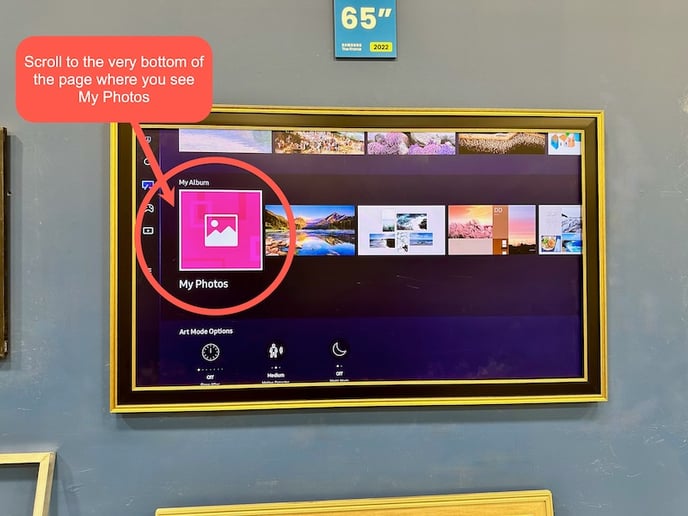
Step 4
To view the art on the external USB drive, simply select the image of the thumb drive located in the top right corner. From this point, you have the option to easily copy the art to the hard drive inside the One Connect Box for convenient future access.
Once the art is copied to the One Connect Box you can remove the USB drive.

Step 5
Browse the art and select which art you would like to copy to the TV. You Can also Select All at the bottom of the screen to copy all art.
The Deco TV Frames USB drive has just under 4GB of art on it and the One Connect Box has a 500 GB hard drive so not to worry, you can safely copy all the art without filling your TV's hard drive.
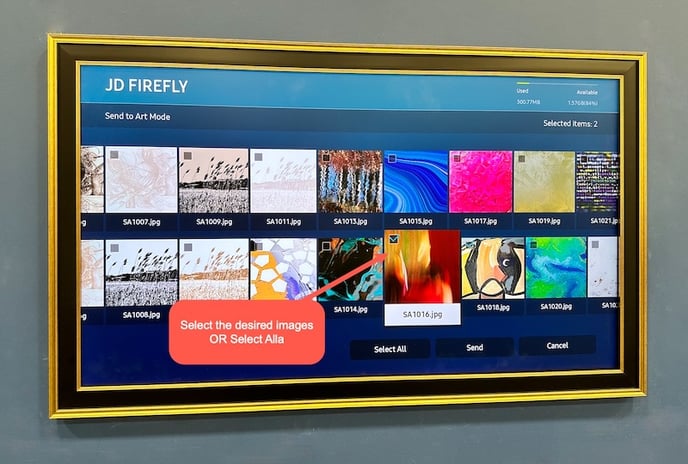
Step 6
Once you have selected the desired art, choose SEND to copy it to the TV's internal hard drive.
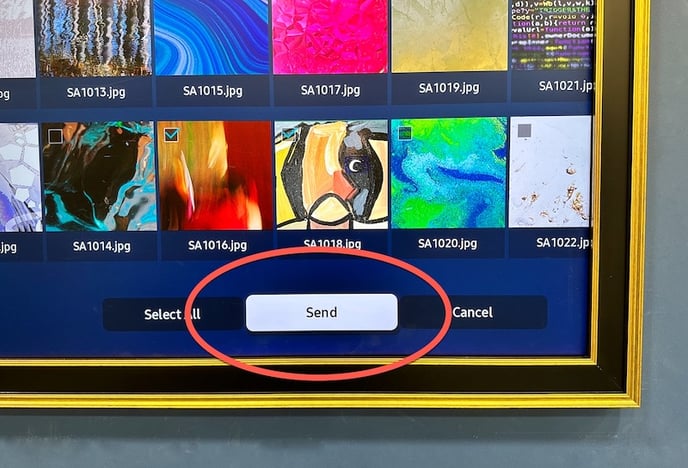
Step 7
The art will copy over to the TV. Time may vary greatly if you selected to copy all the art, so you may want to grab a cup of coffee and come back if you are copying all 500 pieces. It will take a while.
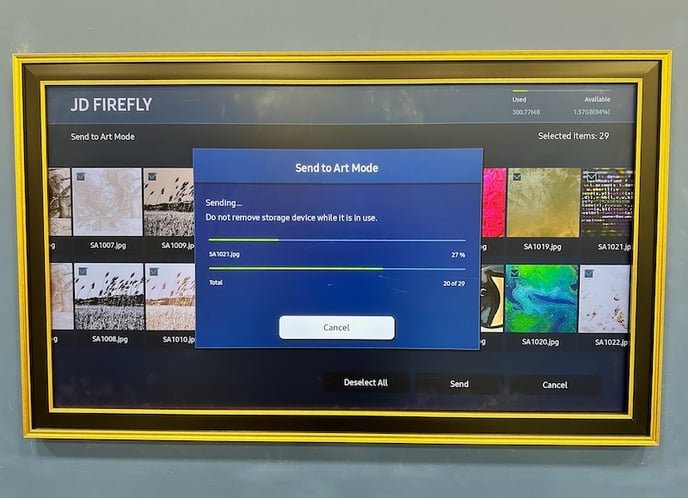
Step 8
Return to the "My Photos" album to view all of your art.
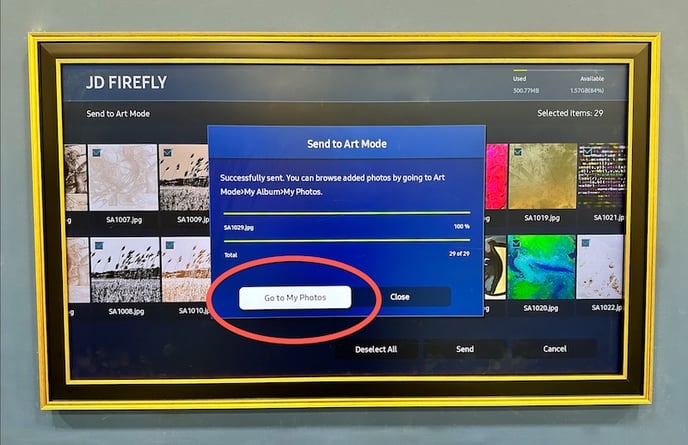
Step 9
Once you have confirmed the art was copied you can remove the USB drive from the One Connect box.
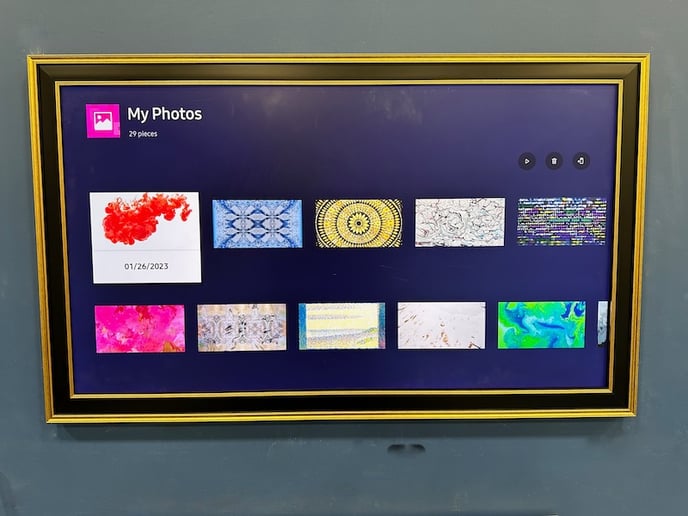
Step 10
Select a piece of art and adjust the mat, filters and other settings until your art looks perfect on you TV for your space.
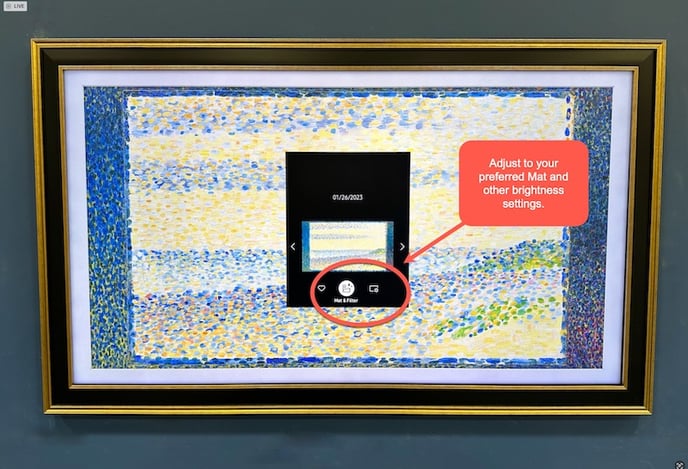
Step 11
If you don't already have one, be sure to select a Deco TV Frame to complete your digital art on your Samsung Frame TV! View All Frame Options
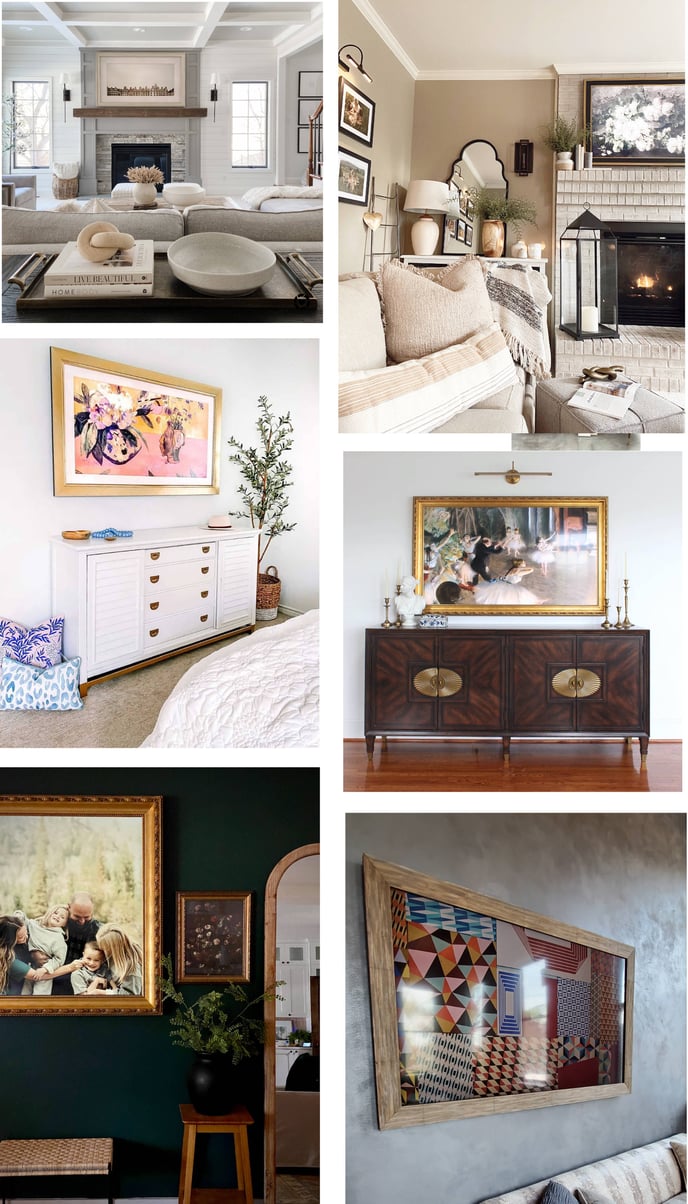
Looking to Purchase a Samsung Frame TV?
S hop small with small businesses and get the best deals on Samsung Frame TVs. Not sure if we're the best deal? Compare us to the prices on Amazon and get the best deal.
hop small with small businesses and get the best deals on Samsung Frame TVs. Not sure if we're the best deal? Compare us to the prices on Amazon and get the best deal.