TV Adjustments with Deco TV Frames
Adjusting brightness and motion sensor settings for Samsung The Frame with a Deco TV Frame.
NOTE: You'll only want to use these settings if you are NOT using our optional Smart Room Sensor module in combination with your Deco TV frame. To check out the SRS-2, please click here.
Art Mode Adjustments
For an optimal viewing experience and to prevent any unexpected interruptions to your art, it is recommended to make the following adjustments within art mode. Simply disable "Night Mode" as outlined below.
For the 2025 and Frame Pro TVs
1. Press HOME and scroll to left nav menu where you can select Art.
2. Scroll to the very bottom where you can find Art Mode Options. From there, select Sleep Options.
3. Make sure both Night Mode and Sleep After are disabled within Sleep Options.
For 2022-2023 Samsung Frame TVs
- Press HOME button and on the left nav menu select Art Mode.
- From the Art Mode screen scroll ALL the way to the very bottom of the page and you'll see the setting for Night Mode. Turn Night Mode to OFF. Follow the steps in the video below.
⚠️ Since the recording of the above video, Samsung updated the firmware and changed the menu to be "Sleep Options"
.jpg?width=688&height=251&name=image%20(106).jpg)
For 2021 Samsung Frame TVs
You'll simply want to disable a feature called "Night Mode" It's found under the art settings.
- Gentle press the power button to enter Art Mode.
- Press the Up side of the round center dial.
- Navigate to Settings.
- Change "Sleep After" to OFF.
- Change "Night Mode" to OFF.
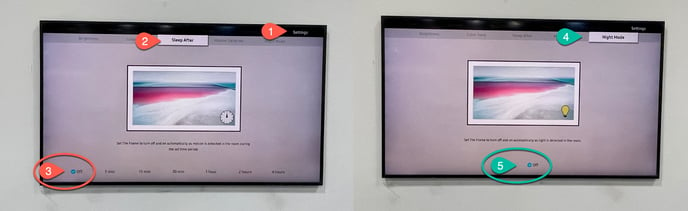
For 2017-2020 Model Years:
To adjust Art Mode settings:
- Press the round center button on the remote.
- Press DOWN three times, then RIGHT two times to access the art mode settings.
- From here you can adjust Screen Brightness, Sleep Timer, Motion Detector, and Night Mode as outlined in the above video.
Has your TV been turning off unexpectedly?
This is because in some lighting, the TV can think that nobody is in the room after an add-on frame has been added.
If it's happening while in art mode, all you need to do is turn Night Mode OFF as outlined in the above video.
If your TV is turning off while in TV mode, please follow the instructions below.
- Access the TV settings while in TV mode.
- Navigate to the General Settings tab.
- Go to Power and Energy Savings under the General tab.
- Disabled the Screen Saver and Auto Power Off options.
Adjusting TV Brightness
If you notice the TV's screen brightness decreases when adding one of our premium Deco TV Frames, you can easily adjust the screen brightness accordingly.
2022-2025 Samsung Frame TVs
1. While in art mode with an image displayed, click the center "select" button on the remote.
This will bring up a window on screen with your image gallery.
2. Click "up" on the remote directional pad to access the menu options where you can scroll over to Picture Settings.
3. Once in Picture Settings, you can directly control the images brightness on screen.
2021 Samsung Frame TVs
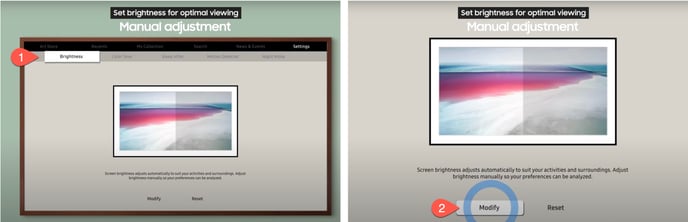
2017-2020 Samsung Frame TVs

Compatible TVs for Deco Frames
At this time, Deco TV Frames are ONLY compatible with Samsung Frame TVs and would NOT be compatible with other Samsung models or other TVs.
If you have a different TV you would like to see us offer support for in the future, please CLICK HERE to vote for a specific model TV.

Looking to Purchase a Samsung Frame TV?
S hop small with small businesses and get the best deals on Samsung Frame TVs. Not sure if we're the best deal? Compare us to the prices on Amazon and get the best deal.
hop small with small businesses and get the best deals on Samsung Frame TVs. Not sure if we're the best deal? Compare us to the prices on Amazon and get the best deal.